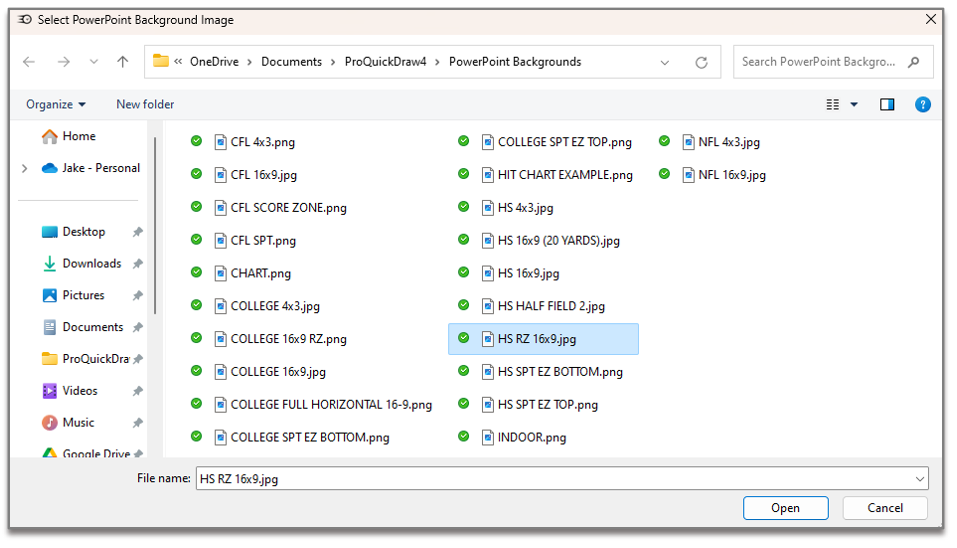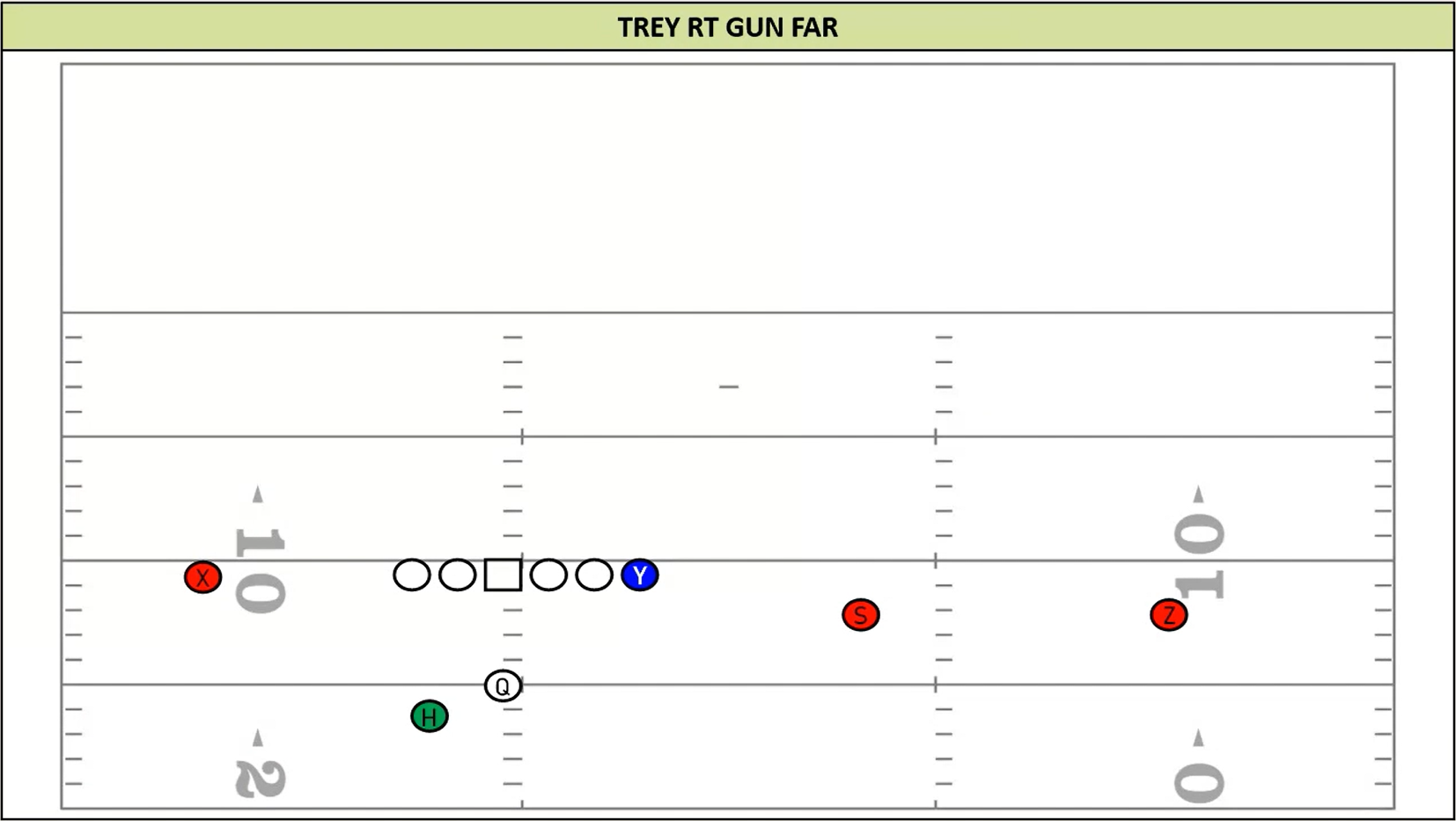You can keep, change, or remove your field background in the settings to fully customize your drawing
Background Image Settings
Go to your two gear Settings icon in the Home tab toolbar.
Find the PowerPoint Settings section menu bar, where you can select checkbox Exclude Background Image or Add Background Image
If no checkbox is selected, the drawing will have it's original background attached when you pull it in from the Master Library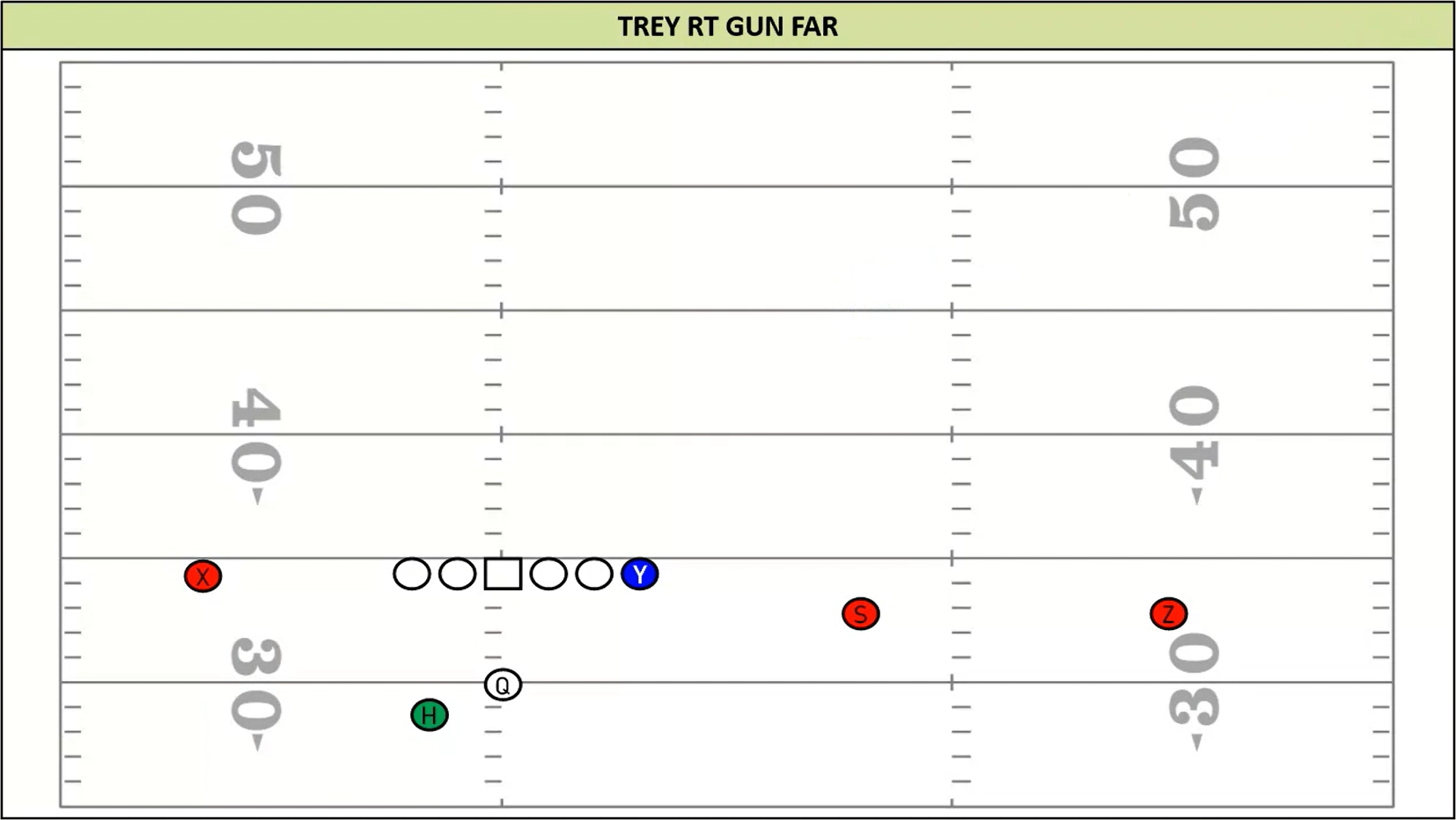
If Exclude Background Image is selected then the drawing will get pulled into the template with just the shapes and no background attached to it.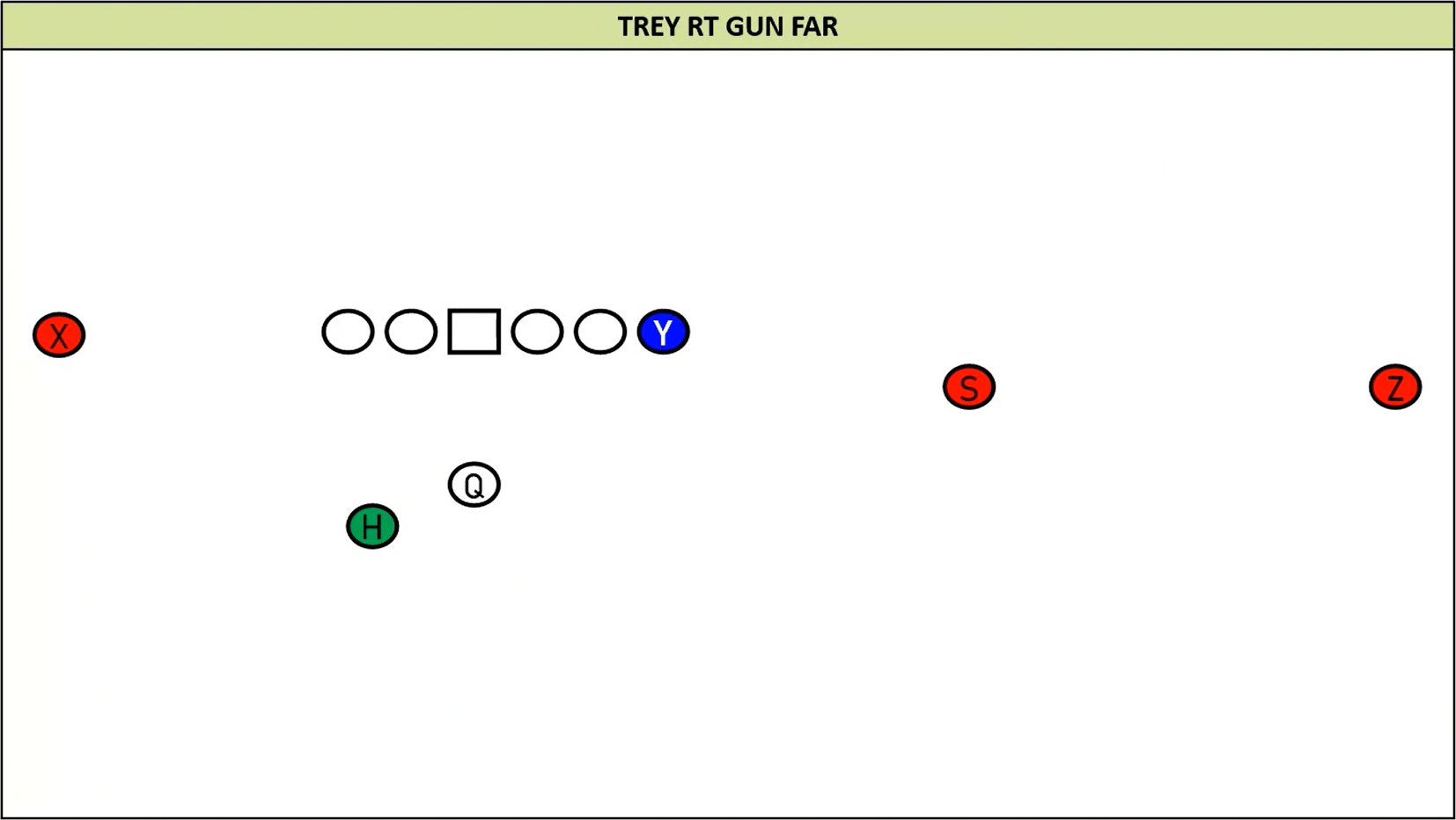
If Add Background Image is selected, the drawing will get pulled into the template with the background you navigate to and select from your file explorer using the button with 3 dots to the right of the menu bar
Find your background you want and hit Open in the bottom right