- Knowlege Base
- PowerPoint Users
- Building My Template Library
How to Modify a Pro Quick Draw Template
Pro Quick Draw provides 80+ design layouts, but you may want to personalize it. Instead of starting from scratch, work off of our templates modify from there.
Open the Template Editor located on the Pro Quick Draw Toolbar.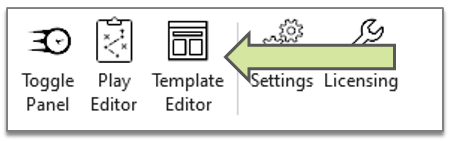
Select the template you want to modify and select Edit

The template will populate and you are ready to modify it. Select the Home tab.
Insert your own content by navigating to the PowerPoint toolbar > Insert tab > Pictures > This Device...
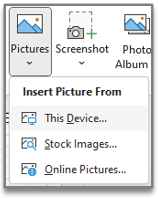
Finish any other adjustments, or customizations then select Save As to name and complete customizing a template.
Now, when you open the Select Template drop-down, your revised template will be visible.
Looking to Change the Items you See in Your Select Template Dropdown? Click Here.
