You Can edit your drawings without having to leave Pro Quick Draw
- Navigate to the drawing you want to edit, by selecting it in the Master Library Menu within Pro Quick Draw.
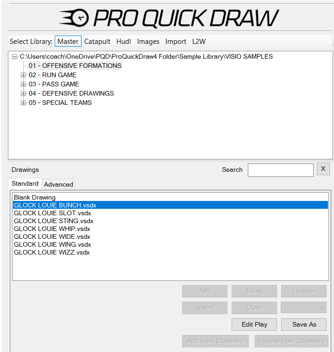
- Add the drawing to the template by clicking Add or double clicking on the file
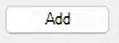
- Select the drawing by clicking on any object within the drawing; it is properly selected when a green box appears around the perimeter of the box border surrounds the play
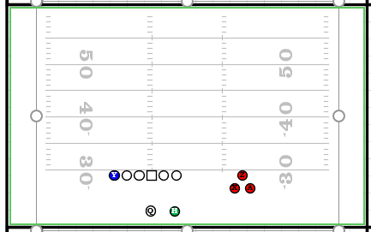
- Navigate to the Drawing Section of the Pro Quick Draw Ribbon and select the Edit Button

- The file will open in another Visio window. Make your changes to the file
- Exit out of the file by clicking the lower "X" in the top right corner, and Save Your Changes
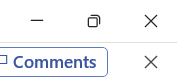
Your file is now updated to reflect the new changes.
NEXT STEPS: Save As a Drawing
