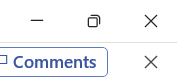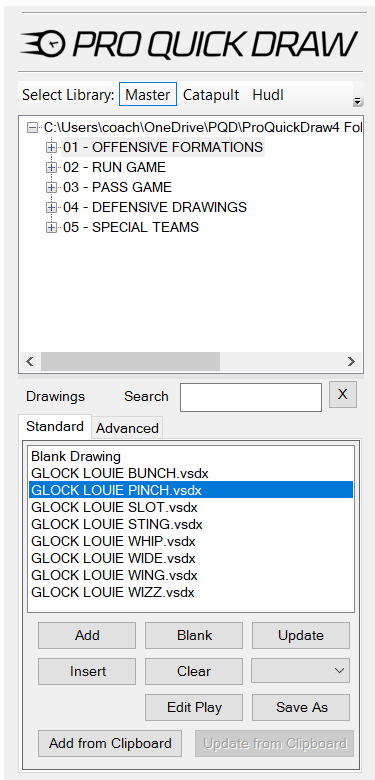Add to your Master Library Drawings by building off of files that have already been created.
- Toggle Pro Quick Draw on, then select the drawing in your Master Library Menu
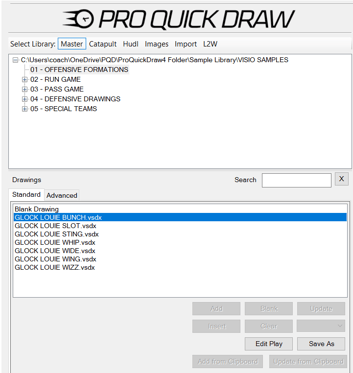
- Add the drawing to the template by clicking Add (alternate method: double-click drawing)
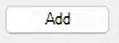
- Select the drawing by clicking on any object within the drawing; it is properly selected when a green box appears around the perimeter of the box border surrounds the play
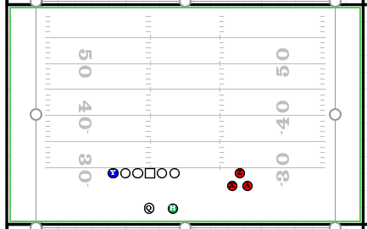
- On the Drawing section of the Pro Quick Draw Ribbon, select the Save As Button

- Rename the file you are wanting to build and ensure its is in the correct folder
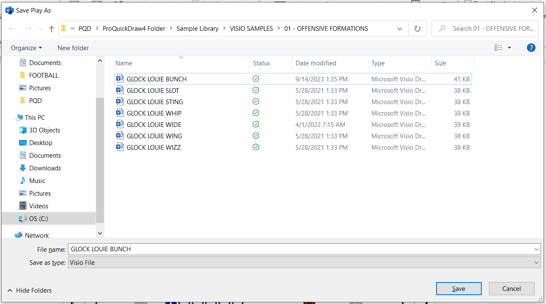
- Select Save
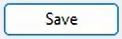
- Exit out of the file by clicking the lower "X" in the top right corner, and Save Your Changes