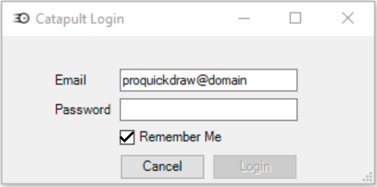For the PQD & Catapult integration to operate, follow these instructions.
Please Note: The Catapult Extension for Pro Quick Draw is a additional charge.
1. Ensure you have upgraded your package with PQD
Not sure if you have Catapult on your Pro Quick Draw account?
- Visit your Account Portal and login with your PQD credentials
- Go to 'My Account'
- Under Licensing Package, you will see 'Catapult' under the Extensions.
- Don't see Catapult Extension? Contact us to upgrade your package.
2. Download the Pro Quick Draw Video Tools File
- Visit your Account Portal and login with your PQD credentials
- Click 'Downloads'
- Select 'Download PQD Video Tools'
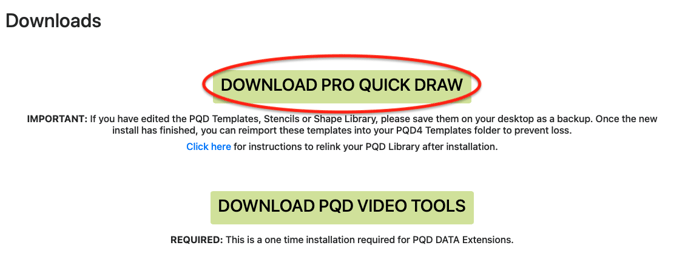
3. Open Catapult Thunder
- Find SSO Admin
- Select a User
4. Enable User Permissions in Thunder
- Enable - TC Client: Tablet
- Enable - TC Client: Web Access
- Enable - Pro Quick Draw: API Access
If you want a coach to view plays on Thunder Universal Player, enable their coach account to have:
- Thunder API
- Third Party API
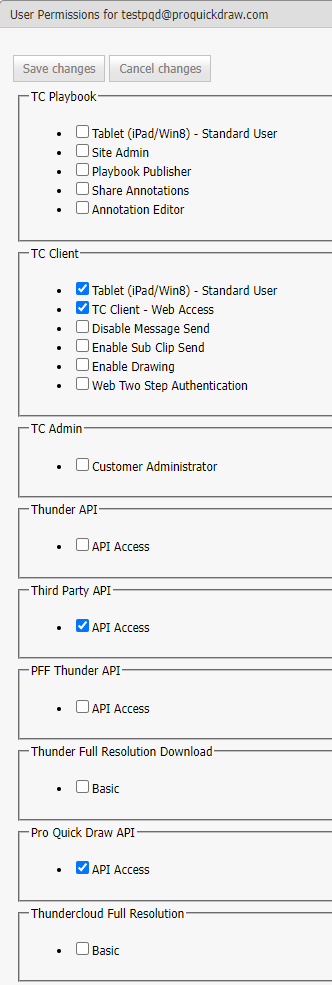
5. Open Visio or PowerPoint
- Ensure Pro Quick Draw has been installed
- Open a Blank Presentation or Drawing
- Select the PQD Toggle Panel, then the 'Video Library' with the Catapult Logo
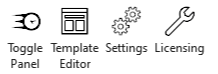
- When prompted, login using the Thundercloud username & password and check 'remember me'
- This will give the user access to the folders within Catapult Thunder