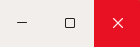- Knowlege Base
- PowerPoint Users
- Getting Started
How to Edit a Drawing
You can edit your drawings without having to leave Pro Quick Draw
This video guides you through the steps to modify an existing drawing in your Master Library.
How to Edit a Drawing
- Navigate to the drawing you want to edit, by selecting it in the Master Library Menu within Pro Quick Draw.

- Add the drawing to the template by clicking Add or double clicking on the file
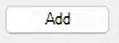
- Select the drawing by clicking inside the box; it is properly selected when a line border surrounds the drawing

- Navigate to the top Pro Quick Draw Toolbar and select the Edit Button

- You are now in Edit Mode in PowerPoint. Make your changes to the file
- Exit out of the file by clicking the top right "X", and Save Your Changes