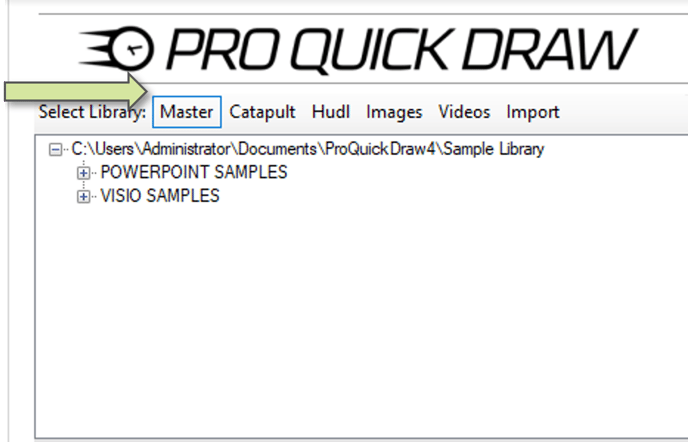Learn how to set the location of my Master Library along with customizing the folder structure.
Where is my library located?
In order to see the location of your Master Library there are two location to view:
- Click Toggle Panel, and at the top of the Library Menu on the right side of my screen I will see the drive location
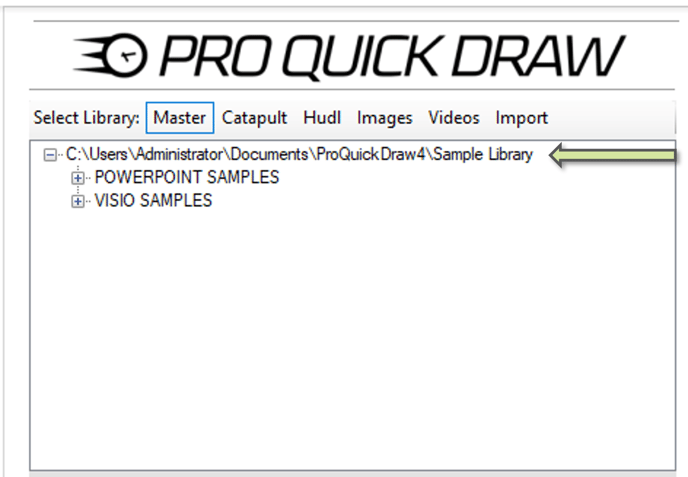
- Click the Home tab, and got to Setting (gears) on the top right of the ribbon
- Look for the section labeled Master Library and this will show you the folder path.
- Click the 3 dots to the right to change the location
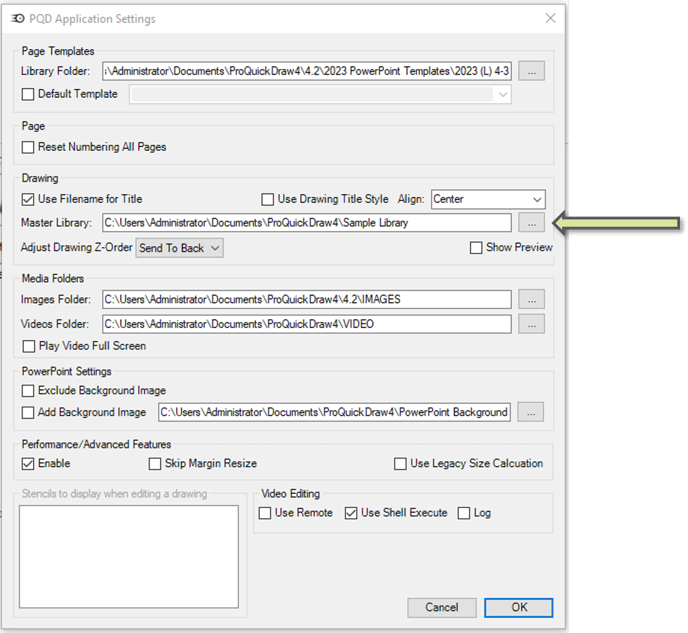
How can I add/delete folder to my Master Library Folder?
- Open your file explorer (manila envelop at the bottom of your screen)
- Navigate to the location of your Master Library
- Right Click the folder and select Rename
- Change the name of your folder and click ok
‼️ Important ‼️ If you change the name of the Master Library folder, you will need to update the folder location in your settings to reflect the new name.
How can I add/delete folder to my Master Library Folder?
- Open your file explorer (manila envelop at the bottom of your screen)
- Select the folder you want to remove, press the delete key or right click and select delete.
- To add folder right click and select New>Folder
- Name your folder
- When finished go back to Visio and Click the Master button on your library at the top to reload the folder structure without having to close and reload PQD