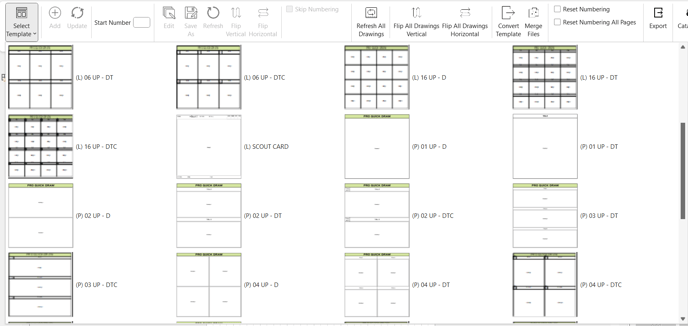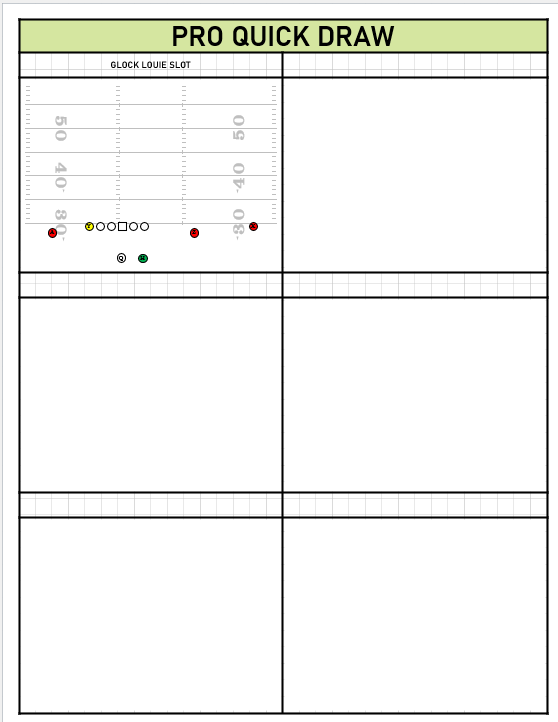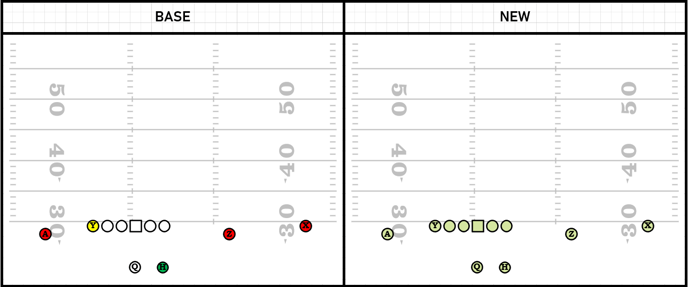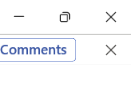How to Begin Building Drawing for my Library
Build out drawings for your library by first making sure your base drawing format is how you want all your library drawings to look.
Use a pre-made drawing format
- Start by selecting a template to throw the drawing into and pressing update to put it on blank page
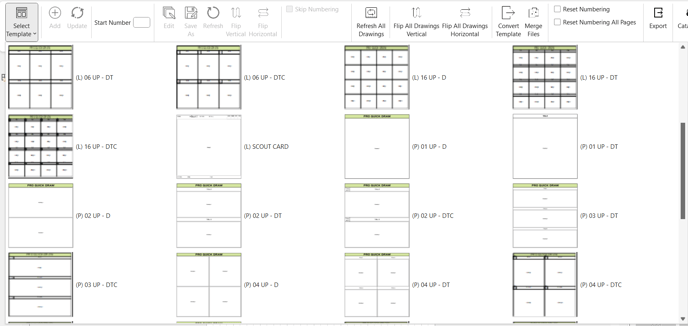
- Then choose a pre-made drawing to build off of in the Master Library and add it to the template
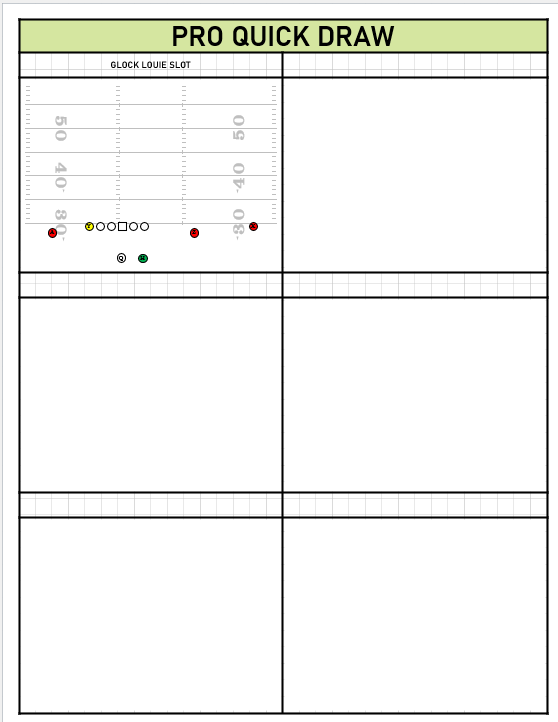
- Select the drawing by clicking any object within the drawing and press the Edit button

- Once you're in the files you'll make the drawing format and lay out look how you want using normal Visio functions
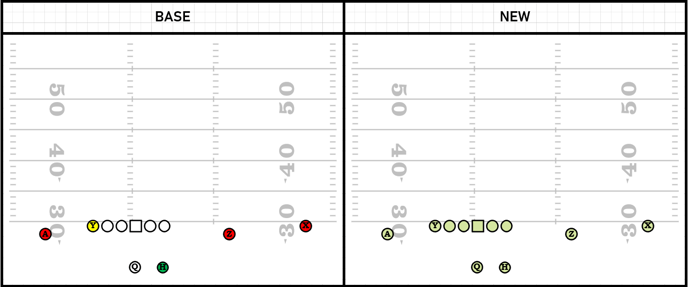
- When finished , exit out of the file in the top right and hit save. Now in the template it will be the new updated version
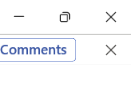
- Now you can select a template and choose Save As to start building the rest of your drawing off that template and have them look uniform