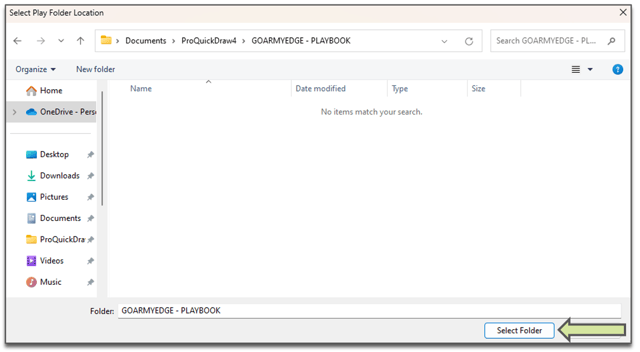Import any plays or formations in your playbooks from GAE into PowerPoint, using Pro Quick Draw
Note: You must purchase the GoArmy Edge Integration from Pro Quick Draw to use the integration
- Open the Go Army Edge application on your computer.
- Go to View Playbooks and select the three dots to the right of the playbook you want to export from GAE and Import into PowerPoint.
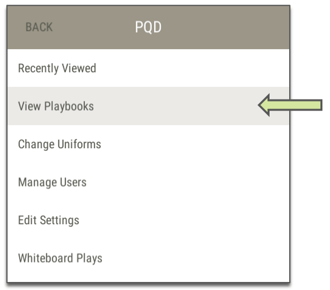
- Select Export.
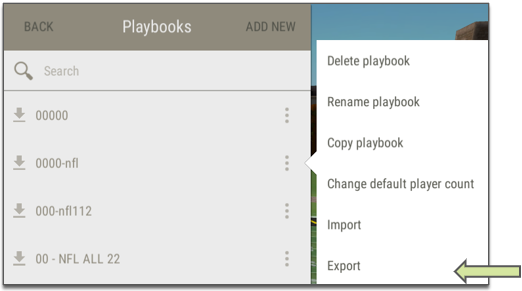
- This will create the .json file that you’ll import into PowerPoint. You’ll decide what folder in your file explorer to put it in or create a new folder called ‘GoArmy Edge Imports’ and click Save.
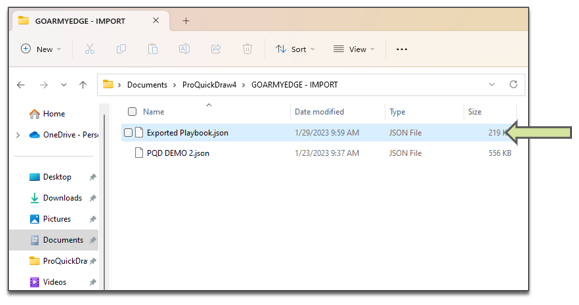
- Go into PowerPoint and open the GoArmy Edge tab on the top ribbon.
- Select the Import icon and press the three dots to the right of ‘File to Import'.

- Find your GAE Playbook in File to Import and click Open.
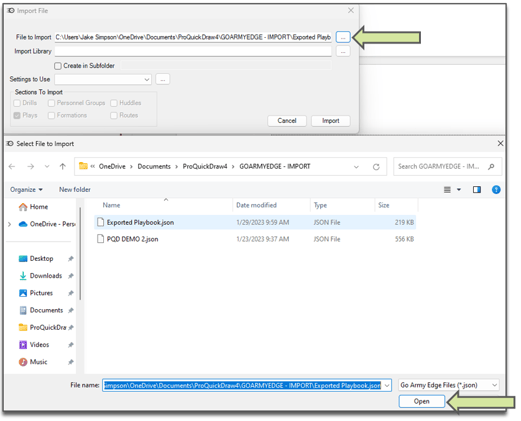
- Select the three dots to the right of Import Library and decide where you want your GAE playbook to live as PowerPoint files on your computer.
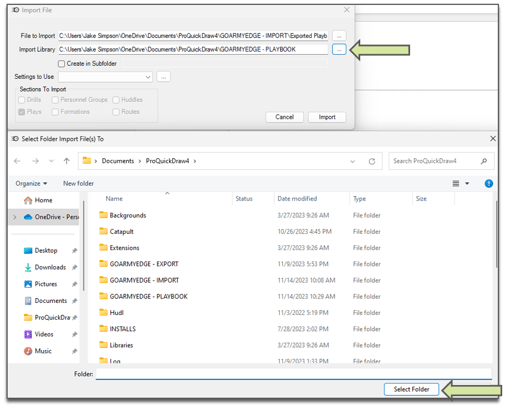
- Adjust how you want your drawings to look when you pull them in (color, shape, players numbers, player path..etc) in the
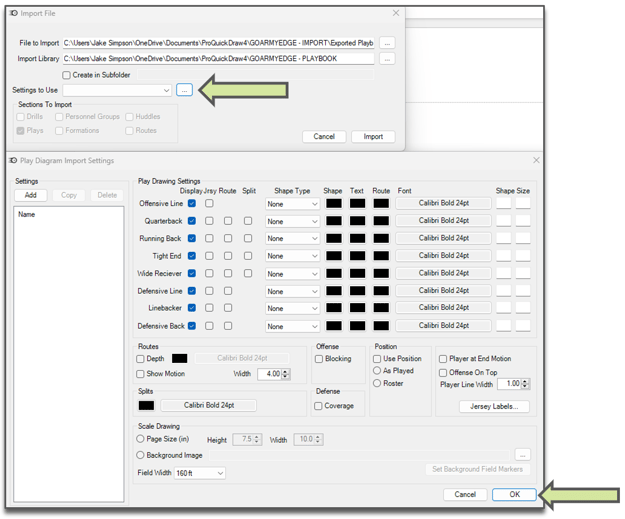
- Change your Master Library to your GAE playbook. Press the dropdown in the bottom right of the Drawing section in the Pro Quick Draw tab.
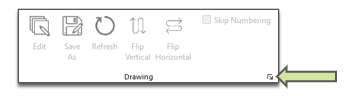
- Press ‘Select Folder’ then you’ll be able to pull your drawings into any template using PQD.