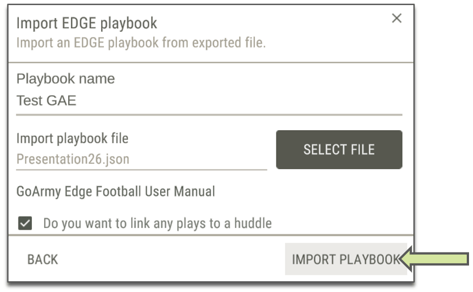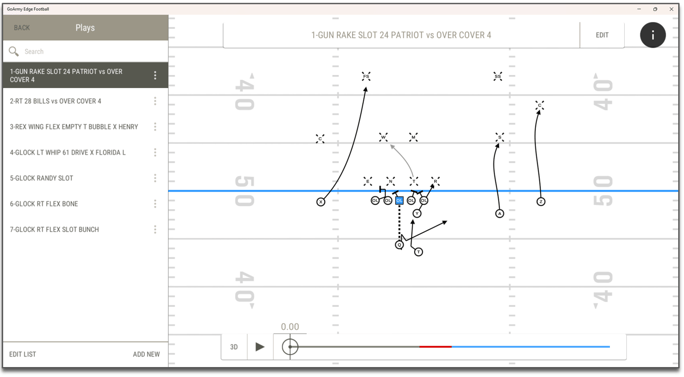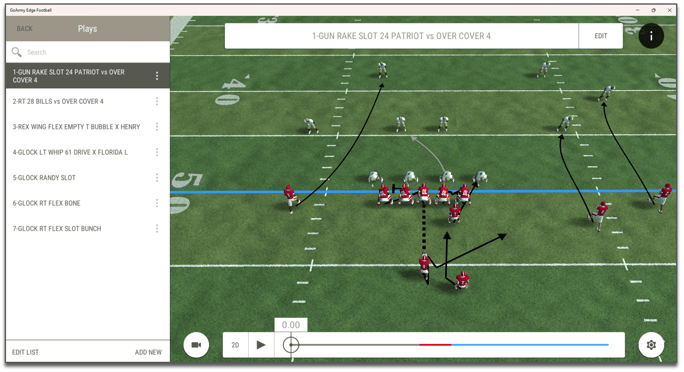Using PQD you are able to export any drawings, outside of special teams drawings built on a full-field background, into GAE.
Starting the Export Process:- Have the drawings that you want to throw into GAE pulled up in a presentation and thrown into any of our PQD templates.
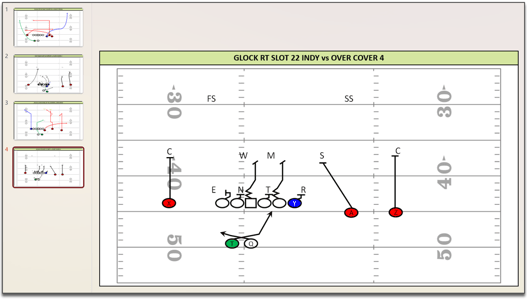
- Go to the ‘Go Army Edge’ tab at the top of PowerPoint.

- Select the ‘Export’ button and a menu will pop up.
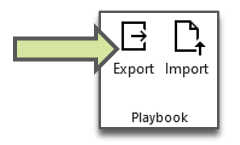
- In the ‘Export’ tab of this menu select the three-dot button in the right of the ‘Export Folder’ section. Now you decide what folder to store the file you’ll import into GAE or you can create a new Go Army Edge export folder.
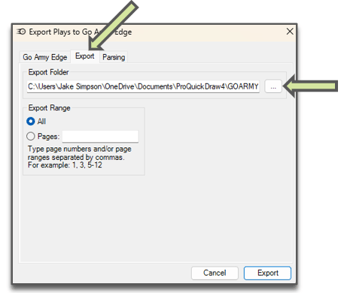
- When you’re done setting up the root folder go back to the ‘Export’ tab in the menu and press the ‘Export’ button in the bottom right-hand corner. This will create a ‘.json’ file.
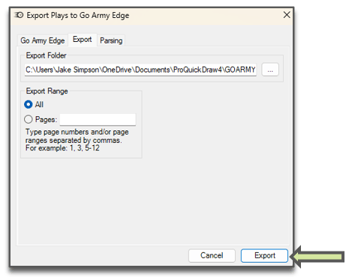
- Open the Go Army Edge application and select ‘View Playbooks’. Next, you’ll press ‘ADD NEW’ in the top right and then ‘Import Playbook’.
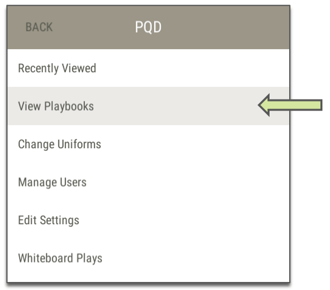
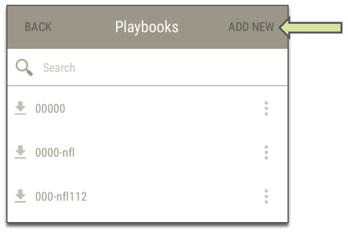
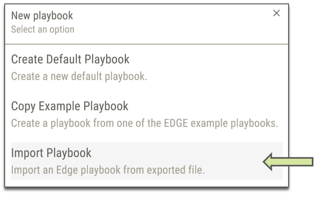
- Here, in the ‘Import Playbook’ menu, you will type the name of what you want to call the playbook you’re pulling in then hit ‘Select File’. Now navigate to your root folder location and once you find it hit ‘Open’.
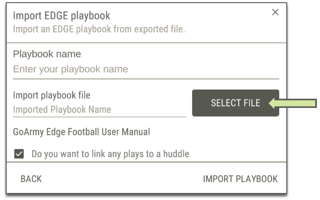
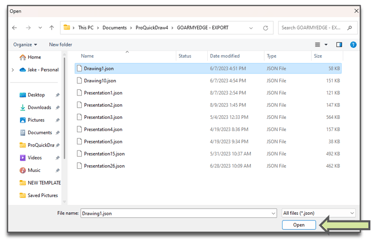
- Press ‘IMPORT PLAYBOOK’ and if you open up the plays section of your imported playbook you will be able to view your drawings in 2D/3D as well as edit them from their previous versions.