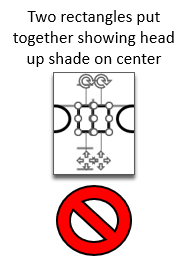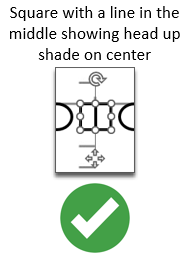It's important your drawings are compatible with GAE.
How to Set up the GoArmy Edge Integration
- Ensure you’ve purchased the add-on with Pro Quick Draw
- Once purchased, PQD will turn on the integration and give you access
- Restart PowerPoint
- Upon signing back in, you’ll find the integration tab added in the PQD ribbon
Ensure your Pro Quick Draw drawings are compatible with GoArmy Edge
Must have a QB and a Center with the QB’s alignment directly behind the Center.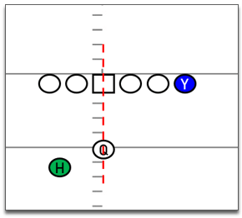
Ensure that your players’ routes or paths in the drawings are toward the middle of your player shapes. To make sure the player shape is in front highlight your shapes and select bring to front after adjusting routes or paths.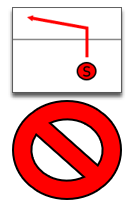
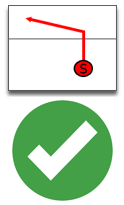
Do not have two paths for the same player (Ex. If a WR has an option route that stems off the original, the export will not recognize that route).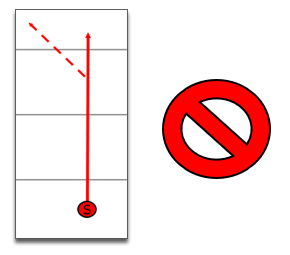
Try to keep consistent player shape sizes. This is referring to the ‘Player Comparison Percentage’ in the ‘Parsing’ tab of the GAE export menu. If you’ve adjusted the player sizes to where they all seem similar and an error still populates try moving the ‘Player Comparison Percentage’ down until the export it goes through.
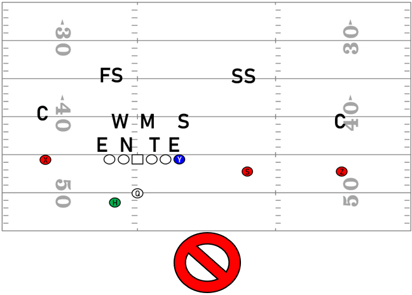
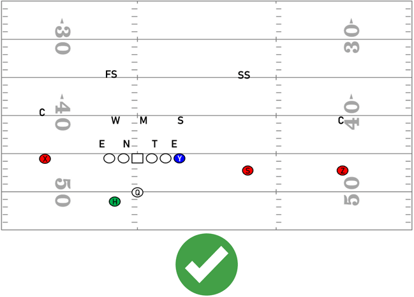
Check that your player icon shapes are one individual shape and not two pressed together like to show shade on an O-Linemen (Ex. the center was built with two rectangles to show a head up nose instead of a square with a gradient in the front or a line down the middle.